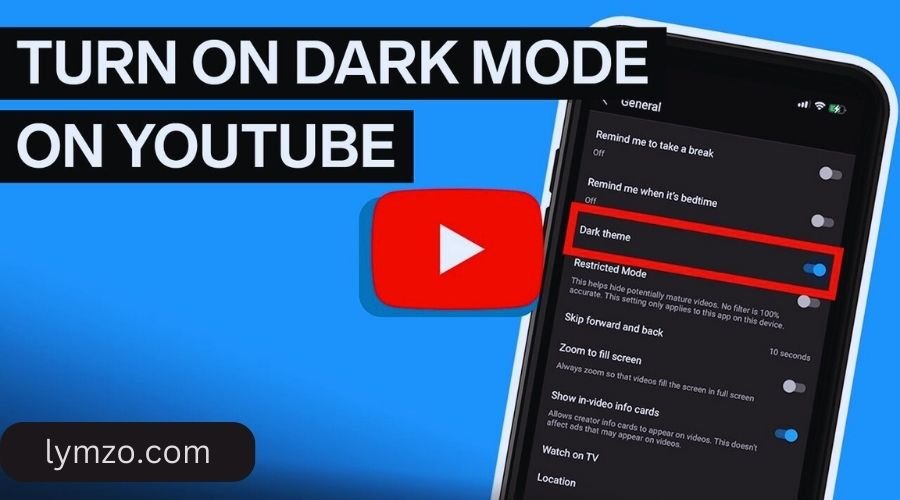YouTube’s dark mode feature has become increasingly popular, offering a visually appealing and comfortable experience for users. Enabling dark mode on YouTube is simple and brings benefits for eye strain and overall viewing comfort, especially in low-light conditions. This article provides a comprehensive guide on YouTube dark mode, answering frequently asked questions, explaining its benefits, and providing step-by-step instructions on how to turn it on across different devices.
What is YouTube Dark Mode?
YouTube dark mode is a visual setting that changes the interface from the standard light background to a darker theme. This mode is designed to reduce the strain on users’ eyes, especially when watching videos in low-light environments. With dark mode, YouTube’s colors shift to darker shades, reducing the amount of blue light emitted and making the platform easier on the eyes.
Benefits of YouTube Dark Mode
Using YouTube dark mode offers multiple benefits, including:
- Reduced Eye Strain: Dark mode is less harsh on the eyes, particularly at night or in dimly lit spaces.
- Battery Saving: For OLED and AMOLED screens, dark mode uses less power, extending battery life.
- Enhanced Focus: The dark background can make video content stand out, leading to a more immersive experience.
How Do I Turn on Dark Mode in YouTube?
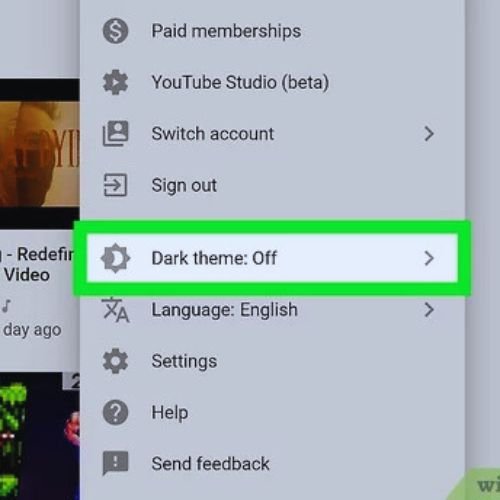
Enabling YouTube dark mode is a straightforward process. Follow these steps to activate it on various devices:
Turning on YouTube Dark Mode on a PC
To enable YouTube dark mode on your desktop, follow these instructions:
- Open YouTube on your preferred browser.
- Sign in to your account if you haven’t already.
- Click on your profile icon in the top right corner.
- Select Appearance from the dropdown menu.
- Choose Dark theme to activate dark mode.
| Step | Action |
|---|---|
| Step 1 | Open YouTube on a web browser |
| Step 2 | Click on your profile icon |
| Step 3 | Select Appearance |
| Step 4 | Choose Dark theme |
Read Also: MSSF Nexa Login: Your Path to Effortless Car Financing
Turning on Dark Mode on Mobile Devices (Android & iOS)
For those who prefer watching YouTube on mobile, here’s how to enable dark mode:
- Open the YouTube app.
- Tap on your profile icon in the top right corner.
- Go to Settings > General.
- Select Appearance.
- Choose Dark theme.
This will change the app’s interface to a dark theme, providing a more comfortable viewing experience on your mobile device.
How to Enable Dark Mode on YouTube Videos Only
While YouTube doesn’t allow dark mode specifically for individual videos, enabling dark mode on the app or web platform will automatically darken the background across the platform.
Is Dark Mode Better for Your Eyes?
Dark mode is generally considered easier on the eyes, especially in dim or dark environments. By reducing the glare from a bright screen, dark mode can alleviate eye strain and make it easier to focus on the content. However, the effectiveness of dark mode can vary based on individual preferences and lighting conditions.
Which Color is Safe for Eyes?

Soft colors like dark gray, blue light filters, and amber shades are generally safer for prolonged screen time. YouTube dark mode incorporates dark shades that minimize eye strain without sacrificing clarity.
Advantages and Disadvantages of YouTube Dark Mode
| Advantages | Disadvantages |
|---|---|
| Reduces eye strain | Not ideal in bright environments |
| Saves battery on OLED displays | Colors may appear less vibrant |
| Provides a sleek, modern look | May require adjustment for some users |
Enabling Dark Mode in Different Browsers
YouTube dark mode can be enabled on multiple browsers. Here’s how to activate it on Chrome, Firefox, and Safari:
Google Chrome
- Open YouTube.
- Click on the profile icon.
- Go to Appearance and select Dark theme.
Mozilla Firefox
- Open YouTube in Firefox.
- Click on the profile icon.
- Select Appearance and choose Dark theme.
Safari (MacOS)
- Open YouTube on Safari.
- Click on your profile icon.
- Go to Appearance and select Dark theme.
Customizing YouTube with Themes and Extensions
For users who want further customization, browser extensions like Dark Reader offer additional themes and customizations for YouTube and other sites, allowing you to personalize your viewing experience.
Read Also:, Foodway Restaurant Bhandup West, Mumbai, Maharashtra
YouTube Dark Mode vs. Light Mode

| Feature | Dark Mode | Light Mode |
|---|---|---|
| Eye Comfort | Better in low-light conditions | Better in bright environments |
| Battery Usage | Lower on OLED screens | Higher |
| Content Focus | Enhanced | Standard |
| Aesthetic Appeal | Sleek and modern | Classic and clean |
Dark mode is recommended for those who watch videos at night, while light mode is preferable for daytime viewing.
How to Schedule YouTube Dark Mode
Many devices allow users to set a schedule for dark mode based on time or sunset/sunrise. This option can be accessed in your device’s display settings under the Dark Mode Schedule feature.
Common Issues and Troubleshooting YouTube Dark Mode
Sometimes, users may encounter issues with YouTube dark mode not working correctly. Here are some quick fixes:
- Clear Cache: Clear your browser or app cache.
- Update the App: Ensure you’re using the latest version of YouTube.
- Restart the App or Browser: A simple restart can resolve most display issues.
Conclusion
YouTube dark mode is a versatile and visually appealing feature that enhances the viewing experience, reduces eye strain, and saves battery life on compatible screens. Whether you’re a night owl or simply prefer a sleek look, dark mode on YouTube is easy to activate and customize on any device.
FAQs
1. How do I turn on dark mode in YouTube?
To turn on dark mode, go to your profile icon, select Appearance, and choose Dark theme.
2. How to turn on dark mode on PC?
On a PC, go to YouTube, click on your profile icon, select Appearance, and choose Dark theme.
3. Is dark mode better for your eyes?
Yes, dark mode is often better for your eyes, especially in low-light environments, as it reduces glare and eye strain.
4. Which color is safe for eyes?
Darker shades like dark gray or amber are considered safer for prolonged screen exposure.
5. How do you turn YouTube videos dark?
Activating dark mode on the YouTube app or website will make the entire platform, including video backgrounds, adopt a darker color scheme.